This tutorial will show you how to do MLA Format using Google Docs on Google Drive. It is very easy and we are going to accomplish the following settings:
- All text is font “Times New Roman” & Size 12
- One-inch page margin for all sides (top, bottom, right and left)
- A header with your last name and page number 1/2 inch from the top-right of each page
- The entire research paper is double-spaced.
- Your name, name of professor, course title, and due date of paper on the first page
- Your research paper title is centered
- Body paragraphs have a 1/2 inch first line indent
- A Works Cited page beginning on a separate page at the end of the paper
There are two methods:
– Method 1, to use a Google Template with settings pre-configured
– Method 2, to perform the settings yourself (recommended)
Method 1: Using a Google Template:
- On the Google Docs menu, click on File => New => From Template.
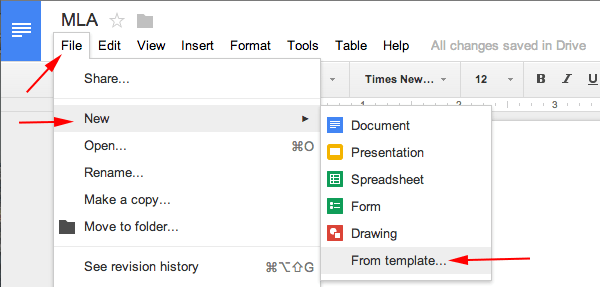
- In the newly opened window, you will see many professional templates.
- Scroll all the way down
- Under the Education category, click on the template that says “Report MLA“
- The template will be copied to your Google Drive and you are ready to type your essay.
Method 2: How to Perform all of the Settings Yourself:
I. How to Set the Font and Size:
- When you create a new document, the default font is Arial and size 11.

- Click on the font and change it to Times New Roman.
- Click on font size 11 and change it to font size 12.

II. How to Set the Margins in Google Docs:
Google uses the default margin of 1 inch for all top, right, bottom & left so there is no need to change.
If you would like to verify the margins, here are the steps: click on File => Page Setup
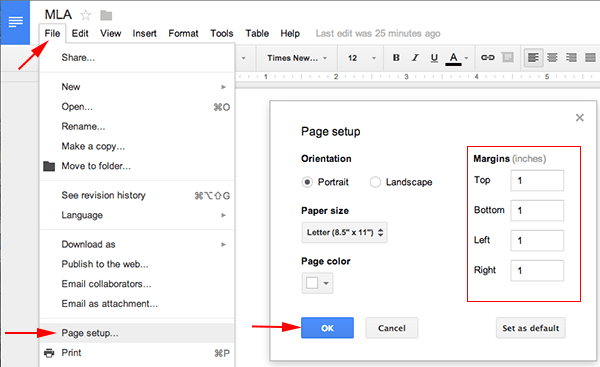
III. How To Create a Header in Google Docs:
- Click on Insert => click on Header & page number => click on Header.

- Notice the font on the Header is NOT Times New Roman => change the font to Times New Roman and font size 12.
- Notice the cursor is blinking on the left, click on the Right Align icon to align the cursor to the right.

- Press the Enter key on your keyboard twice.
- Type your Last Name => press the Spacebar key on the keyboard once.
- Click on Insert => Header & page number => Page number => then click on the first box.

- Now click on anywhere below the Header line to close the Header.
IV. How to Setup Line Spacing to Double Spaced:
- Click on the Line Spacing button => Choose Double.

V. How to Enter the First Page Information:
- Type your full name => press Enter.
- Type your professor’s name => press Enter.
- Type course title => press Enter.
- Type your paper’s due date => press Enter.
- Click on the Align Center icon on the formatting toolbar (to center your blinking cursor) => Type the title of your paper, capitalizing the first letter and all major words and proper nouns. Do not use italics, boldfaced type, underlining, or all caps to format your title. Do not type a period at the end of the title => press Enter.
- Click on the Align Left icon (to bring your blinking cursor to the left).
- Click on the Tab key to indent 1/2 inch to begin your first paragraph. Use the Tab key on every next new paragraphs. Your completed setting should look like this:

VI. How to Setup the Works Cited Page:
Follow this how-to when you are ready to work on your Works Cited page. The Works Cited page has the following characteristics:
- A heading “Works Cited” centered one inch below the top edge of a new page. Do not bold or underline this heading.
- No indent on the first line of each entry. If an entry runs more than one line, indent the subsequent line or lines 1/2 inch from the left margin.
- Alphabetize entries in your list of works cited by the author’s last name, using the letter-by-letter system.
- Immediately after typing the final line of your paper, click on Insert => Page Break (to begin a new page).
- Click on the align center icon so that the text is centered.
- Type Works Cited (do not underline, boldface, italicize, or enclose the title in quotation marks).
- Press the Enter key once to begin a new line.
- Click on the align left icon so that the text is aligned left.
- Now type your sources. Don’t worry about indentation on the subsequent line/lines yet.
- Once you are done typing your sources => highlight all your sources => click on the Left Indent icon and drag it to the 1/2 inch mark.


- Now click on the First Line Indent icon and drag it to 0 inch mark. You are done setting the Hanging Indent for Google Docs.

You are done with the settings. I hope you found this tutorial helpful. Take care!
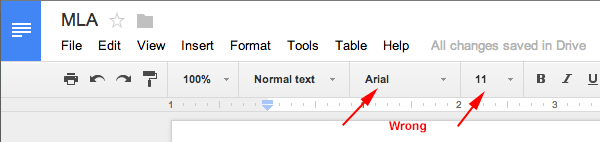
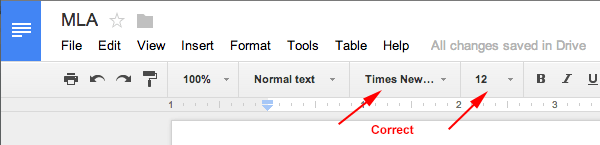
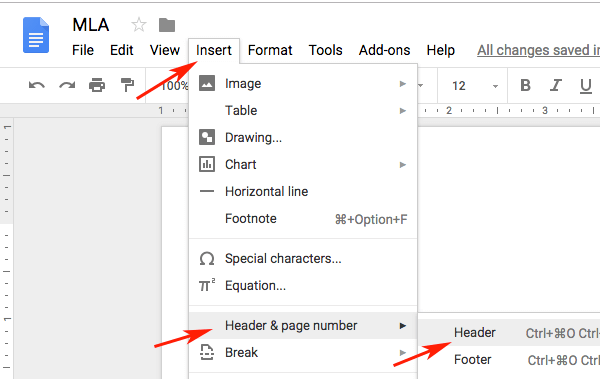
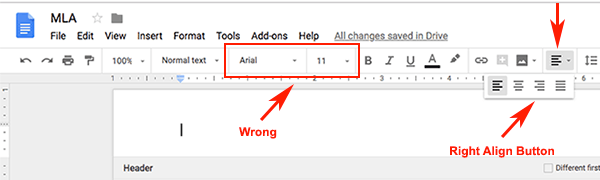
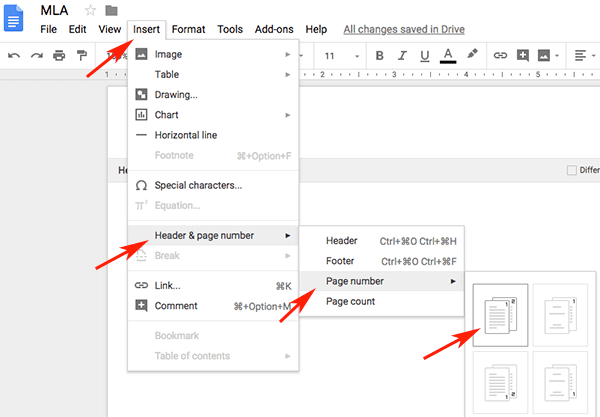
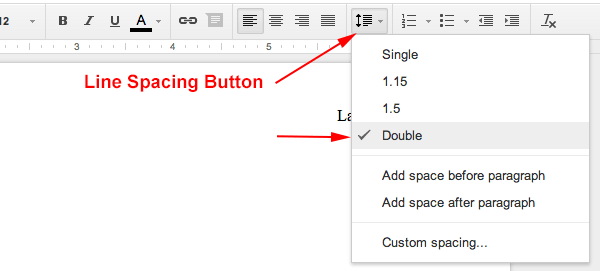
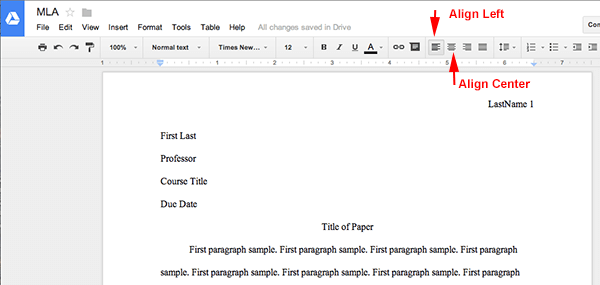
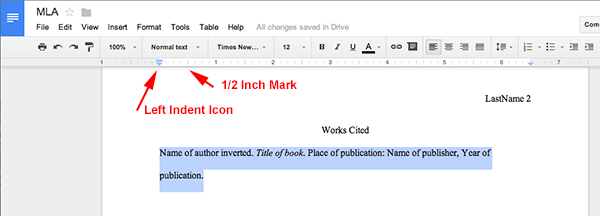
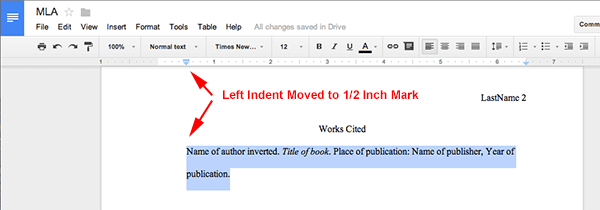
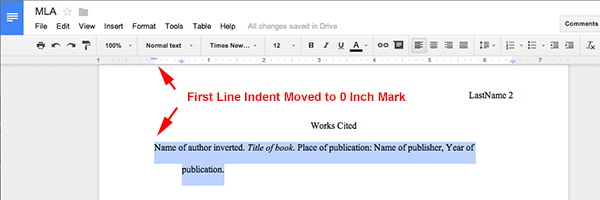
bro this is so helpful
Loved the way is explain with pictures and explanations.
SAVE ME FROM MY ENGLISH TEACHER!!!!!! AHHHHHHH
Thanks
Thanks.
thanks
This was soo good that it cured my crippled belly button
My English teachers never taught me this. This was a life saver. Thank you very much.
im in 9th grade and was never thought proper essay format :)) thank you for this MLA!!
Good information for writing MLA.
Thank you.
umm help what is lastname 1 mean on the header
It means your last name then you write the page number
you just saved me for my works cited page thank you!!
I loved this
YOOOOOOO 200th comment
yup!
If your teacher is doing something worth 8 test grades there is a problem lol
cool
It’s right
very good
Thanks! This helps me with my English papers..
Perfect for my MLA report
very good!!!
Thx, this will help me a lot on my MLA English Quiz Tomorrow
good guide but i hate mla
same and I’m so lost this is worth 8 test grades and ima fail and it’s the end of the year
Thxs g
I loved this tutorial because it will help me with my history paper.
P.S. Love the username dog.
Thank you.